集成React i18next与 Storybook 集成
在开始之前,请确保你有一个正在运行的 React 应用程序,它使用了 react-i18next 并已配置 Storybook 6.0 或更新版本。如果你需要设置这些的资源,我已经在下面提供了一些建议
如果你更喜欢视频,可以观看 Chantastic 的精彩视频,了解如何在你的 React 应用程序中添加 i18next。
1. 将 i18next 暴露给 Storybook
为了在你的 stories 中使用翻译,首先需要将 i18next 实例暴露给 Storybook。以下是一个在我的 React 应用程序中使用的来自 ./src/i18n.js 文件的 i18next 实例示例。
// src/i18n.js
import i18n from 'i18next';
import Backend from 'i18next-http-backend';
import LanguageDetector from 'i18next-browser-languagedetector';
i18n
.use(Backend) // lazy loads translations from /public/locales
.use(LanguageDetector) // detect user language
.init({
fallbackLng: 'en',
debug: true,
interpolation: {
escapeValue: false,
},
});
export default i18n;要将此实例暴露给 Storybook,我们可以将其导入到 ./.storybook/preview.js 文件中,Storybook 在此文件中存放共享的 story 配置。
// .storybook/preview.jsx
import i18n from '../src/i18n';2. 使用 i18next provider 包装你的 stories
现在 Storybook 可以访问 i18next 了,我们需要将其共享给我们的 stories。为此,我们将创建一个装饰器来包装我们的 stories。
// .storybook/preview.jsx
import React, { Suspense } from 'react';
import { I18nextProvider } from 'react-i18next';
import i18n from '../src/i18n';
// Wrap your stories in the I18nextProvider component
const withI18next = (Story) => {
return (
// This catches the suspense from components not yet ready (still loading translations)
// Alternative: set useSuspense to false on i18next.options.react when initializing i18next
<Suspense fallback={<div>loading translations...</div>}>
<I18nextProvider i18n={i18n}>
<Story />
</I18nextProvider>
</Suspense>
);
};
// export decorators for storybook to wrap your stories in
export const decorators = [withI18next];太好了!我们的 stories 正式可以访问我们的翻译了。如果更改 ./src/i18n.js 中定义的 lng,你会看到你的 stories 以新语言重新加载。
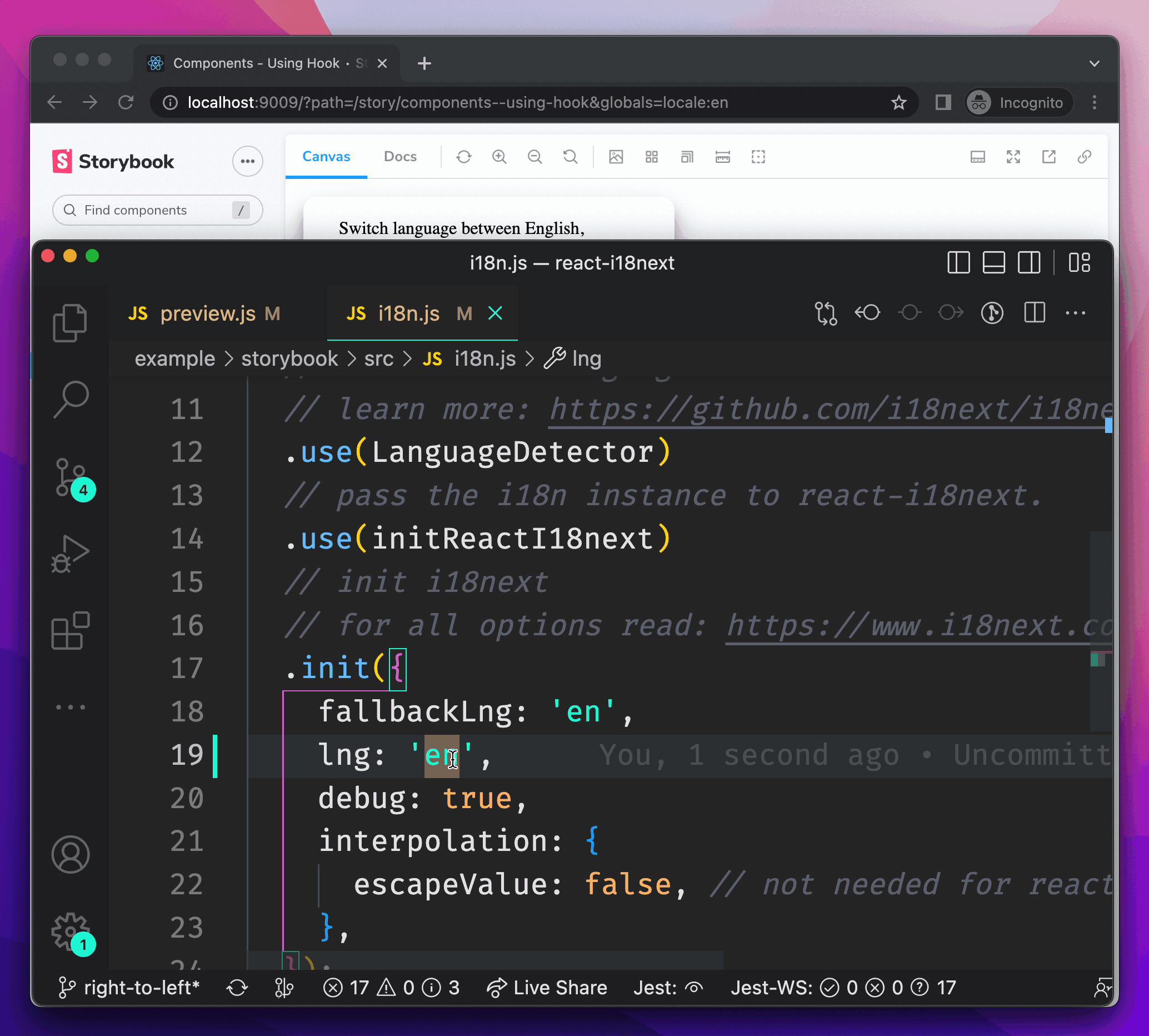
3. 添加一个语言切换器
硬编码你的语言环境既麻烦又对查看你部署的 Storybook 的人没有帮助,所以我们来在 Storybook 工具栏中添加一个语言切换器。如果你想了解更多关于切换器的信息,请查看 Yann Braga 关于添加主题切换器的文章。
要实现这一点,我们可以在 .storybook/preview.js 中声明一个名为 locale 的全局变量,并将其赋值为一个包含支持语言列表的数组,供用户选择。
// .storybook/preview.jsx
/* Snipped for brevity */
// Create a global variable called locale in storybook
// and add a menu in the toolbar to change your locale
export const globalTypes = {
locale: {
name: 'Locale',
description: 'Internationalization locale',
toolbar: {
icon: 'globe',
items: [
{ value: 'en', title: 'English' },
{ value: 'de', title: 'Deutsch' },
],
showName: true,
},
},
};回头看 Storybook,现在我们可以看到工具栏中添加了一个“语言环境”切换器,其中包含我们刚刚设置的选项。
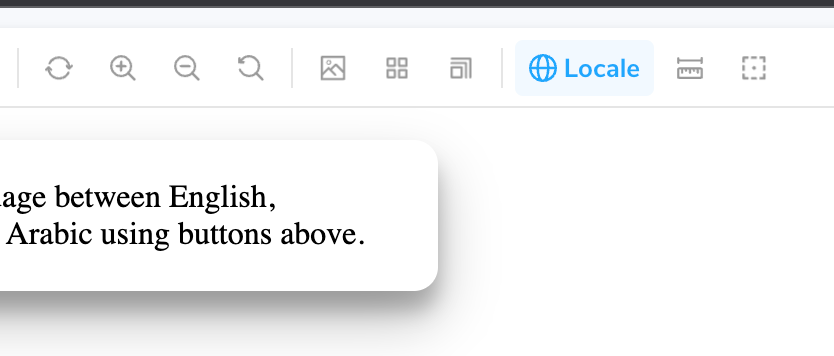
现在,让我们更新装饰器,以便在选择新语言时更改语言环境。
// .storybook/preview.jsx
/* Snipped for brevity */
const withI18next = (Story, context) => {
const { locale } = context.globals;
// When the locale global changes
// Set the new locale in i18n
useEffect(() => {
i18n.changeLanguage(locale);
}, [locale]);
return (
<Suspense fallback={<div>loading translations...</div>}>
<I18nextProvider i18n={i18n}>
<Story />
</I18nextProvider>
</Suspense>
);
};Voilà!一个由 react-i18next 提供支持的、功能齐全的 stories 语言环境切换器!
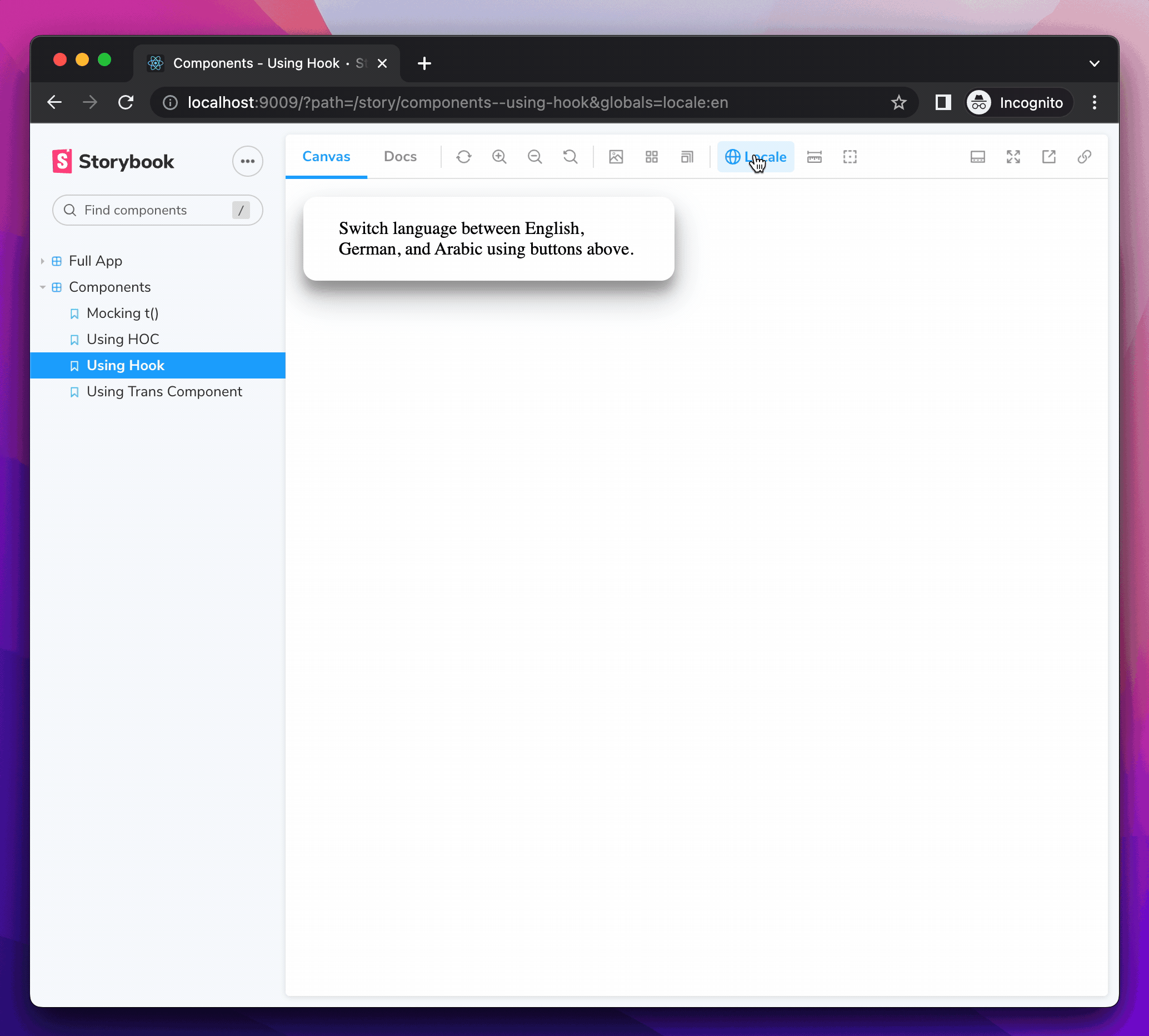
4. 设置文档方向
有些语言不像英语那样从左到右阅读。例如,阿拉伯语是从右到左阅读。HTML 通过 dir 属性内置了对此的支持。
首先,通过在 globalTypes 的 items 数组中添加一个对象,将阿拉伯语添加到我们的语言环境切换器选项中。
// .storybook/preview.jsx
/* Snipped for brevity */
// Create a global variable called locale in storybook
// and add a menu in the toolbar to change your locale
export const globalTypes = {
locale: {
name: 'Locale',
description: 'Internationalization locale',
toolbar: {
icon: 'globe',
items: [
{ value: 'en', title: 'English' },
{ value: 'de', title: 'Deutsch' },
{ value: 'ar', title: 'عربي' },
],
showName: true,
},
},
};使用 i18next 的 dir(lng) 函数和 languageChanged 事件,我们可以为选定的语言环境设置文档方向。
// .storybook/preview.jsx
/* Snipped for brevity */
// When The language changes, set the document direction
i18n.on('languageChanged', (locale) => {
const direction = i18n.dir(locale);
document.dir = direction;
});现在当我们把 Storybook 设置为阿拉伯语时,文档方向就会设置为 ”rtl” 🎉
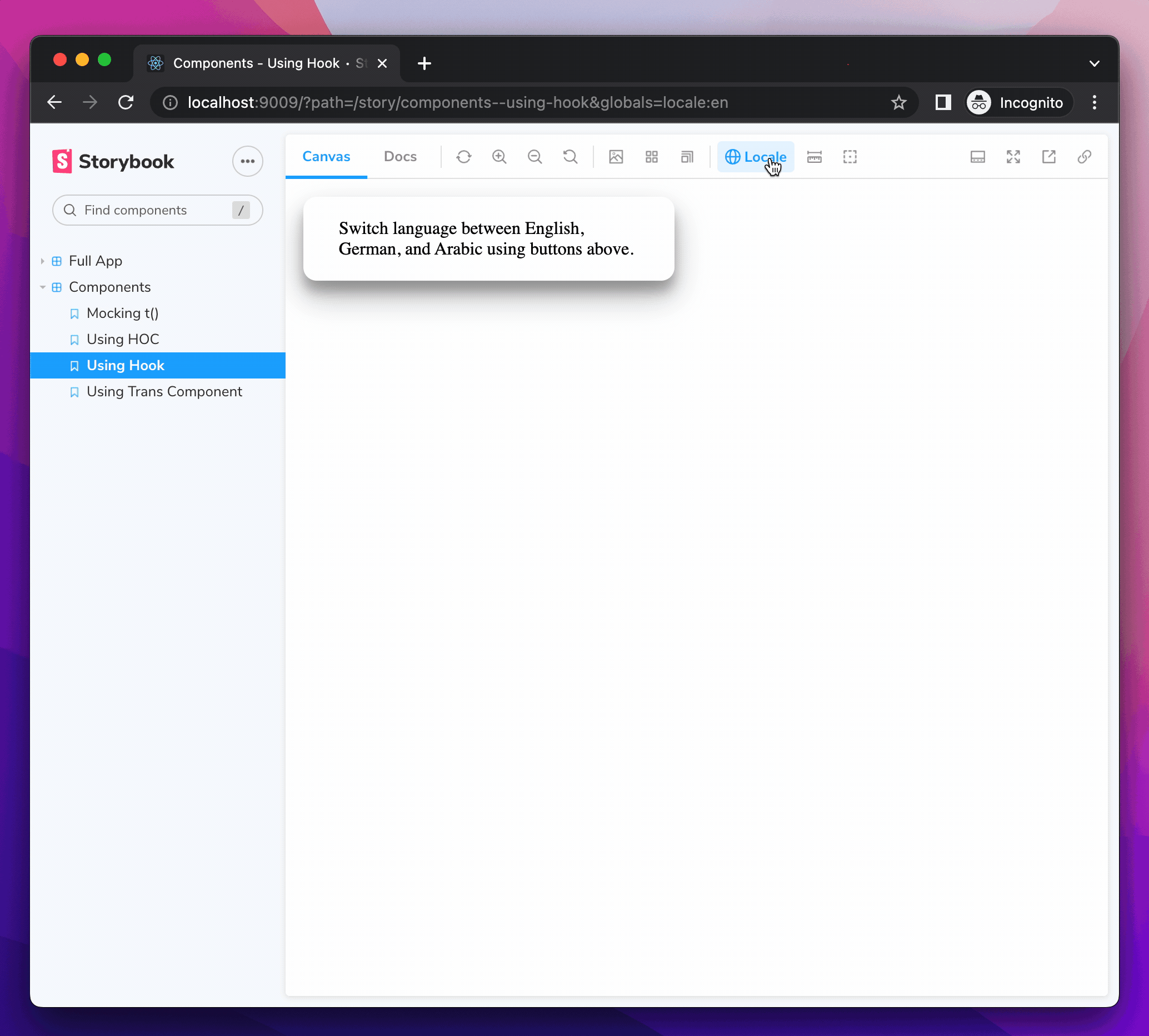
- shaunlloyd